In the order management of tacoss.eTRADE (in the menu: "Orders \ Administration \ Processing"), customer-related transactions are recorded. During a customer conversation or telephone call or the entry of an order, the user gets to know certain information, which is relevant for later orders.
To this end, the user had to open a customer or a customer account query program in parallel to the order window, in order to be able to record the corresponding information for the customer.
The user now has the option to enter customer information within the order and also the order position window. However, information types that have been released for order management in tacoss.eTRADE must be set up for this purpose.
Edit information types
You can enter and edit information types using the program window "Information Types" (in the menu: "General \ Settings \ Personal accounts \ Information types").
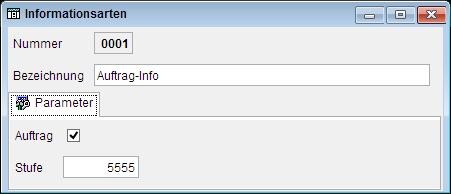
In order management, information types can only be displayed, selected and also edited, when a check mark was entered in the "Order" checkbox. In addition, the "level" must be set to a value that is less than or equal to the authorization level from the user group of the logged-on user.
New button in the job window
To use the customer information in order management, the "Customer Information" property of the basic parameter "000093 Order Check" must also be set to "1" or "true".
A new button next to the input field for the customer account appears in the job window.
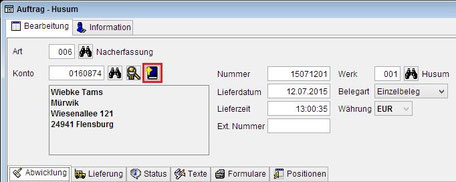
This button also appears next to the number of the customer account in the window for editing the job positions.

You can use the button to edit new customer information in a separate program window. This is also called by pressing the "F3" key in the input field of the customer account within the job window.
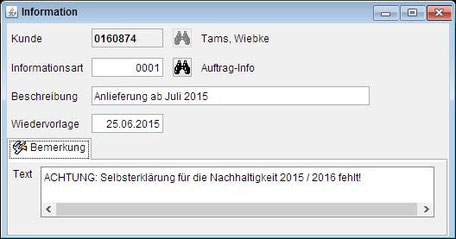
Within the program window, however, only customer information can be selected, edited and recorded whose information type is approved for order management (see above).
New query area "Information"
In addition to the separate processing of the customer information from the order management, the query areas "Information" in the main tab "Information" of the order window and the order position window were extended by the query area "Information".
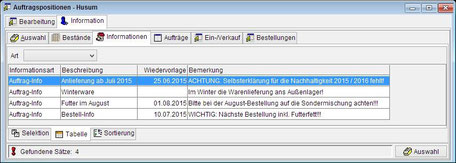
In this area existing customer information can also be processed and new ones edited, if the user can call this window directly from the menu.
Resubmission
In addition, when a new order is created, the resubmission date of the information belonging to the customer is checked. If this is set and is less than or equal to the current day's date, the customer account is immediately displayed in the order window after entering the customer account showing the oldest note to be edited.

Next to the input field for the resubmission date, the two buttons "Discard" and "Remember" are located. These are used to acknowledge the customer information.
If the customer's information is to be marked as "Completed", press the "Discard" button. In this case, we reset the resubmission date (emptied), save the information, and close the program window.
If, however, the customer information is to be displayed again later, the "Remember" button must be pressed.
A dialog box for setting the date appears. The current resubmission date is preselected.
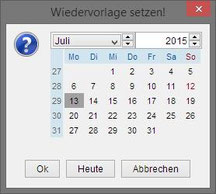
Below the calendar are three buttons. By pressing the "OK" button, the selected date is accepted as the resubmission date. If the "Today" button is pressed, the current date (in this case the 12.07. 2015) will be considered as the new resubmission date. In both cases, the customer information is saved and the program window is closed.
If, however, the "Cancel" button is pressed, the dialog box closes and the user returns to the customer information window.
Since the customer information with the oldest resubmission date is always processed and acknowledged directly, further open customer information about the relevant query area must be displayed in the "Information" tab of the order window and edited if necessary.
The automatic display of the customer information when creating a new customer order helps the user supporting the customer and helps not to forget wishes and requirements.
