The print box is the main window for processing print files and processing and releasing print sets as well as monitoring printed and archived documents. This is not accessible from the main menu!
Instead, a special area appears in the upper right corner of the main window of tacoss.eTRADE, if the client is enabled and the user has the required permission level.
Documents in the print box
Different authorization level determine the activation of the print box. It depends on the individual rights of the logged-on user. Each user belongs to a user group. Combined with the sum of individually calculated step values of each print file distributor all this criteria determines the authorization level.
If a "global" print file distributor is set up, the print box is active for all users.
If you move the mouse pointer over the title (in the screenshot "Box (1 | 12) "), appears after some residence a tooltip with some hints:

Status quo of the print box
If, on the other hand, the mouse pointer is led over the red lamp (in the screenshot), a tooltip will appear showing the following text:

The program window "print box"
The program window "print box" is an extended window for managing and processing the print file sets. It is basically divided into two tabs.
The first tab "Overview" contains a query area "Documents" for the tabular overview of the print sets to be edited and released.

Extensive filter to diplay the documents
Above the tabular overview on the "Belege" tab of the query area there are several selection boxes. With the help of the individual selection boxes, the user can conveniently limit or filter the displayed print file sets.
Die Auswahlbox "Filter" lässt den Anwender auswählen, über welche Stufe die Druckakten-Sätze eingegrenzt werden sollen:
Display
The filter "Anzeige" (display) is used to limit the print file sets. This shows those print file sets, which the user can but must not release, since this task usually falls to another user group. For example, the managing director can display all the documents, even if he has to release only a few.
Release
The filter "Freigeben" (release) is also used to limit the print file sets. This shows only those sets which have to be released by the user or which have been created by the user and which the user would possibly need to block or delete.
Die Auswahlbox "Ersteller" ermöglicht es dem Anwender festzulegen, aus welcher Sicht er die Druckakten-Sätze betrachten möchte:
User
Print file sets are taken into account, which the user has set up himself.
Group
Print file sets are taken into account which a user from the same user group has set up and which the logged-in user is allowed to release.
All
There is no explicit limitation of the creator.
Die Auswahlbox "Status" ermöglicht es dem Anwender festzulegen, welchen Bearbeitungsstatus die eingegrenzten Druckakten-Sätze haben sollen:
Open
Print file sets are taken into account, which have not already been released, blocked, or assigned to a print file.
Processing
Print file sets marked as being processed.
Approved
Print file sets that have already been released.
Blocked
Only locked print file sets are considered.
Assigned
Print file sets that have already been assigned to a print file are taken into account.
All
All print file set are displayed.
The various selection boxes enable the user to filter the illustrated print file sets in a simple and fast manner.
Status of the print file sets
The print file sets itself indicate by their color, what condition they are in.
Rot auf gelb: Beleg ist seit 3 bis 6 Tagen abgestellt
Rot auf weiss: Beleg ist seit mind. einer Woche abgestellt
Grün: Beleg ist freigegeben
Schwarz auf violett: Beleg wurde einer Druckakte zugeordnet
Schwarz auf rot: Beleg wurde gesperrt
Schwarz auf Orange: Beleg ist in Bearbeitung
Below the tabular listing of the print file sets is a range of formulas that can be used to mathematically calculate individual selectable columns, such as: number, average, maximum, minimum, or total.
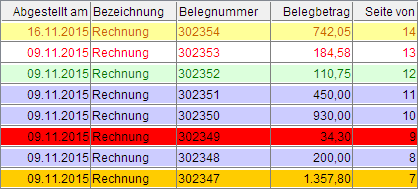
From the displayed print file sets in the hit list, the user can directly switch to the detail area by means of a double click of the left mouse button, in order to view, edit or release the print set.
The context menu of the print file sets
From the displayed print file sets in the hit list, the user can directly switch to the detail area by means of a double click of the left mouse button, in order to view, edit or release the print set.
If a single print set is clicked with the right mouse button, the following extensive context menu appears:
The entries "Display in archive" and "Delete record" are only active if the logged on user has been granted the right to do so.
The other entries are activated or deactivated depending on the status or status of the selected print set.
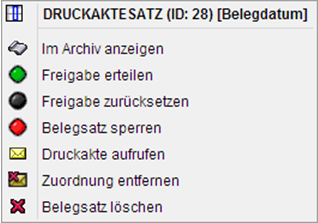
View in archive
The corresponding archived document is called up and displayed in an external archive window for the selected print file set, provided the user has been granted the right to use the basic parameters (see section "Setup in tacoss.eTRADE").
Releasing the document
The selected print set (s) can be released, if the user has the right to do so and the system allows it (for example, several selected print set records simultaneously).
Reset release
The user can undo the release if the user has the right to do so and the system allows it (for example, if several print set records are selected simultaneously).
Lock print file set
The lock is set in the selected print set (s), if the user has the right to do so and the system allows it (for example, several print sets selected at the same time).
Call up print files
The associated print file is called up and displayed in a separate program window for the selected print set.
Remove assignment
In the selected print set, the associated print file is removed if the user has the right to do so and the system allows it. However, the print files themselves are not deleted.
Clear document set
The selected print set (s) will be deleted, if the user has the right to do so and the system allows it. The underlying print file addresses and parameters are not deleted. Also, the print flags are not reset in the original operations (order, billing, transport order, etc.). This should happen in the respective program windows in operations.
By default, the multiple selection or range selection is activated in the tabular overview, so that the user can quickly edit several print file sets (locking, releasing, deleting, etc.)

