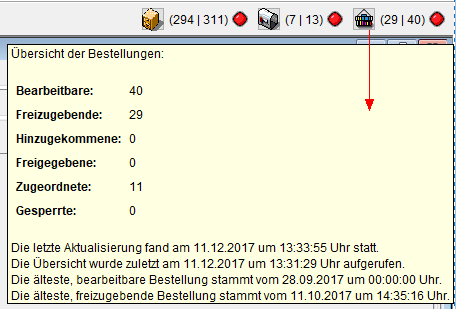Using the ERP software tacoss.eTRADE you have always been able to enter orders and quotations in order processing resulting in processes, such as orders or assigning purchase order items to a transport order, a weighing order or an order item.
Quotations or orders can now also be generated by the end customers in tacoss.ePORTAL or tacToGo. These are automatically transferred to tacoss.eTRADE for further processing. Default settings determine which employees or employee groups the purchase orders are assigned to for further processing.

END CUSTOMER
In der App tacToGo bzw. im Webportal können Sie aus dem Detailfenster heraus eine neue Bestellung für den entsprechenden Artikel erfassen bzw. ein Angebot anfordern. Je nachdem, in welchem Bereich Sie sich befinden, können Sie auch Bestellungen gegen Kontrakte und Abnahmen gegen Kommissionen erfassen.
By clicking on the order button, the order window opens. After entering the desired data, you can save and trigger the purchase order.
You can view all purchase orders for the various accounts. By clicking on the respective account, all corresponding purchase orders are displayed below. A first overview allows you to view the delivery date, article, quantity and the status.
If you need more detailed information about the orders, you can click on them directly. The corresponding information is then displayed clearly.
As soon as the status of the order changes, notification will be given about the change in status in the web portal and possibly also in tacToGo. You can decide for yourself if and to what extent you would like to be informed about the status of the order using push notifications.

DEALER
Within the tacoss.eTRADE application, users get a quick overview of purchase order processing. The purchase order status is displayed and the traffic light color immediately helps you to find out, if there are urgent purchase orders in the order window.
All purchase orders, the registered employee is responsible for, appear in the inbox.
You can view the orders using different filter options.
- Offen: Alle noch nicht bearbeiteten Bestellungen.
- Abgelehnt: Alle abgelehnten Bestellungen.
- Bearbeitung: Alle freigegebenen Bestellungen, für die bereits ein Auftrag gebildet wurde.
- Verarbeitet: Alle Bestellungen, für die aus einem Auftrag ein Folgeauftrag gebildet wurde, also z.B. aus einer Bestellung ein Auftrag-lose.
- Alle: Sämtliche Bestellungen, unabhängig vom Status.
In order to immediately know the status of the individual purchase orders, the purchase orders are displayed in different colors depending on the processing status.
You can process a purchase order by right-clicking on the purchase order line item.
- Freigeben: Aus der Bestellanfrage wird ein Auftrag, z.B. mit der Vorgangsart "Bestellung" gebildet.
- Ablehnen: Die Bestellanfrage wird abgelehnt.
- Stornieren: Der Status der Bestellung wird auf die erste Stufe (Empfangen) zurückgesetzt.
- Auftrag bilden: Aus einer freigegebenen Bestellung, für die bereits ein Bestellauftrag gebildet wurde, wird der zugehörige Folgeauftrag, z.B. der Vorgangsart "Auftrag lose" gebildet.
- Auftrag bearbeiten: Es wird direkt die Auftragsbearbeitung mit dem zur Bestellanfrage gehörenden Auftrag aufgerufen. Dieses kann auch ein Transportauftrag sein.
As soon as the status of the order changes, notification will be given about the change in status in the web portal and possibly also in tacToGo.